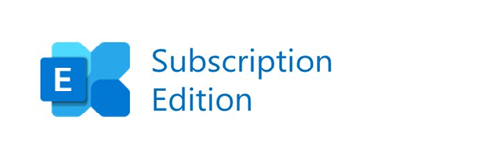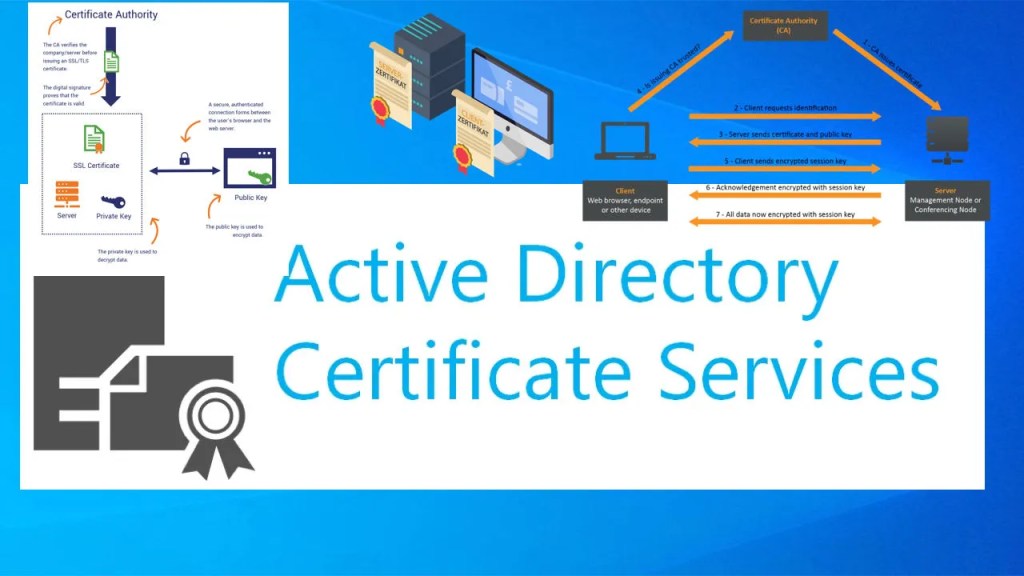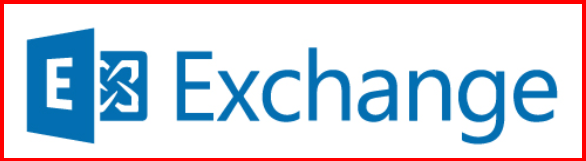While working on an Exchange Server deployment recently, I needed a way for users to share emails, calendar items, and documents across departments—without setting up shared mailboxes for everything. That’s when I turned to an old but still valuable feature: Public Folders.
In this blog, I’ll walk you through what public folders are, why they’re still relevant, and how I set them up in my Exchange environment.
📌 What Are Public Folders?
Public Folders in Exchange are designed to collect, organize, and share information within an organization. They’re stored in a special mailbox called a public folder mailbox and can contain:
- Email messages
- Calendar events
- Contacts
- Posts
- Files (attachments)
They support hierarchical structure, so you can organize them like folders in a file system.
🤔 Why I Use Public Folders
Despite newer features like Microsoft Teams and SharePoint, I found public folders useful in these scenarios:
- Shared email repositories: Departments (like HR or Finance) can store group emails for reference.
- Team calendars: Used for scheduling and announcements.
- Bulletin boards: Share memos, policies, or notices across the company.
- Legacy app dependency: Some old systems still post reports or alerts to public folders via SMTP.
🛠️ How I Set Up Public Folders in Exchange
Here’s the process I followed in my Exchange Server 2016/2019 environment:
1. Create a Public Folder Mailbox
This mailbox stores the public folder hierarchy.
New-Mailbox -PublicFolder "MAHARJAN-DEPTS-PF"
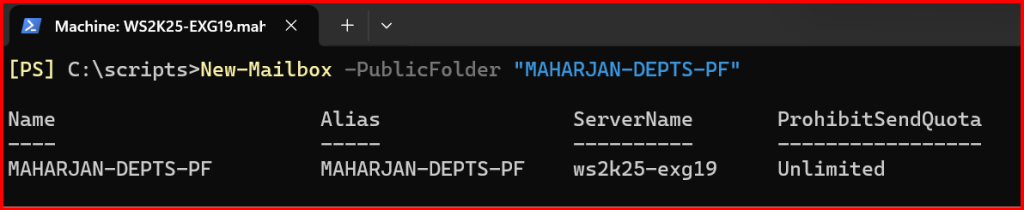
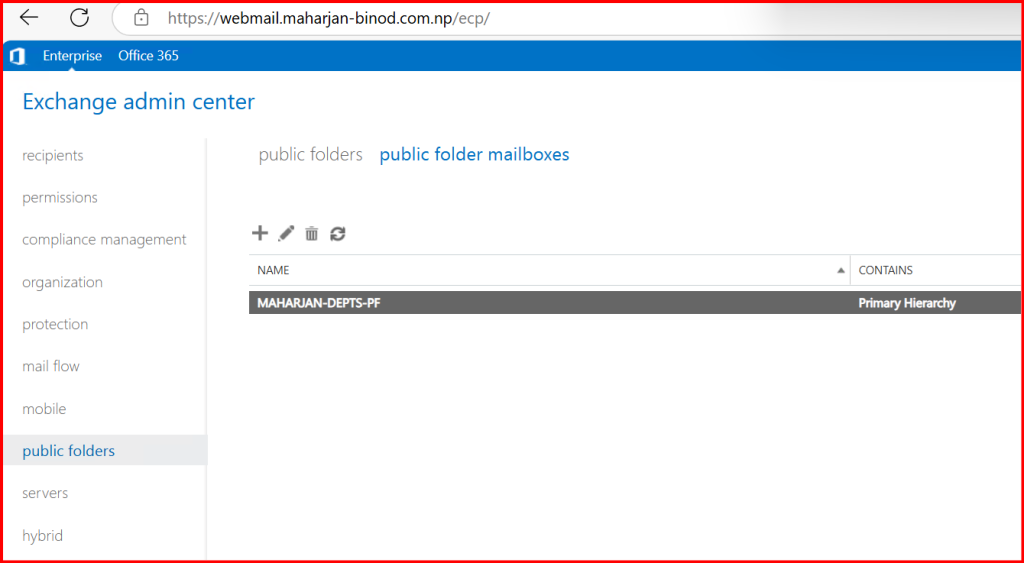
2. Create the Root Public Folder
New-PublicFolder -Name "IT" -Mailbox "MAHARJAN-DEPTS-PF"
This creates a top-level public folder under the root.
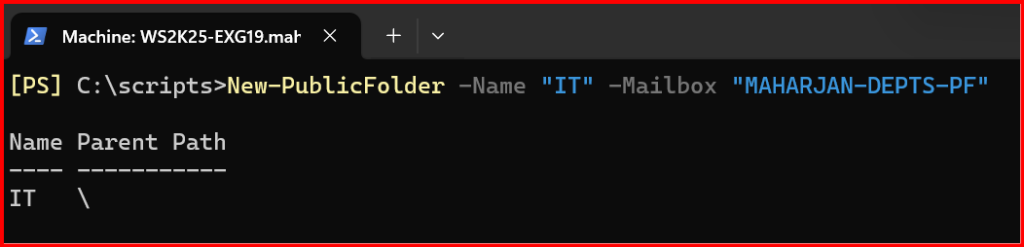
I created HR Public Folder from ECP Portal.
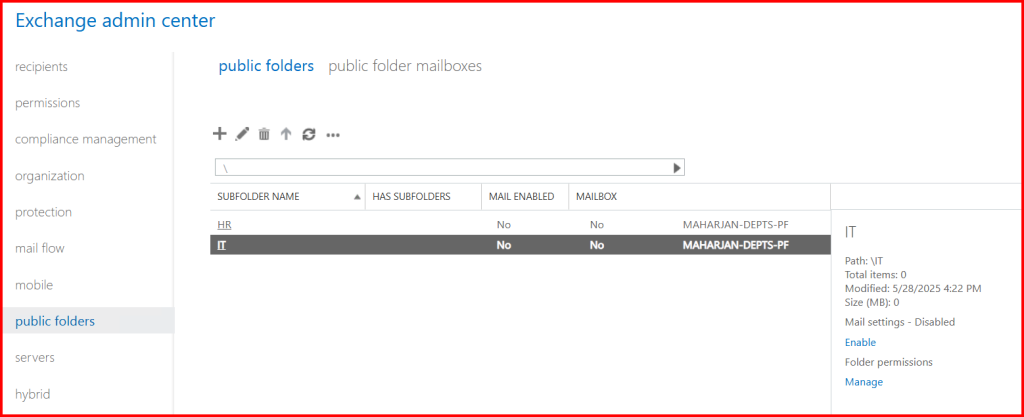
💡 Quick Notes:
Always check folder structure with: Get-PublicFolder -Recurse | Format-Table Name, ParentPath
You can validate current permissions with: Get-PublicFolderClientPermission -Identity "\IT"
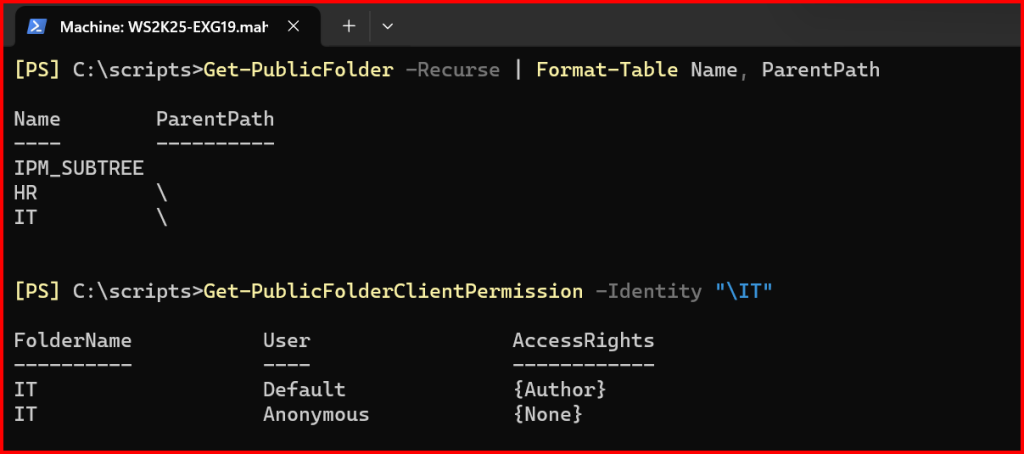
3. Assign Permissions
To allow users to access or manage the folder: Add-PublicFolderClientPermission -Identity "\IT" -User "ITGroup" -AccessRights Owner
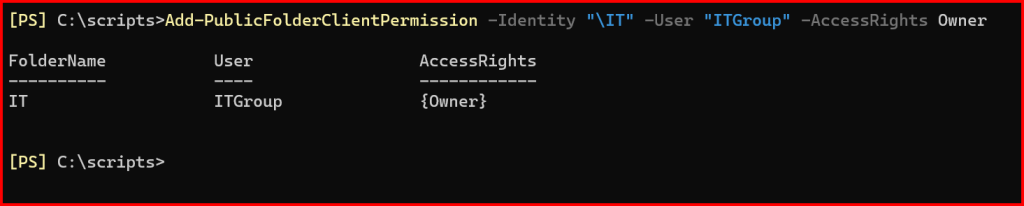
Ensure It’s a Mail-Enabled Security Group
Public folder permissions only support mail-enabled security groups or user accounts.
Get-Recipient "ITGroup" | Format-List RecipientTypeDetails,Name
To create a new mail-enabled security group: New-DistributionGroup -Name "ITGroup" -Type Security


4. Access via Outlook
Once permissions are set, users can access the public folders via Outlook (desktop) under the “Folders” view. They can post items, view messages, or manage calendar events if permissions allow.
🧠 Key Things I Keep in Mind
- Public folders are not meant for high-volume email delivery. For that, I use shared mailboxes or distribution groups.
- I always make sure to back up public folder mailboxes—they’re still part of my disaster recovery plan.
- Modern Outlook Web App (OWA) doesn’t support public folders natively—this is mainly for Outlook desktop clients.
✅ Final Thoughts
While Microsoft is moving toward Microsoft 365 Groups and Teams for collaboration, public folders still serve a role—especially in on-premises Exchange environments or hybrid deployments with legacy needs.
If you’re managing Exchange and haven’t explored public folders yet, I recommend giving them a try. Just be mindful of how and where they fit into your org’s collaboration model.