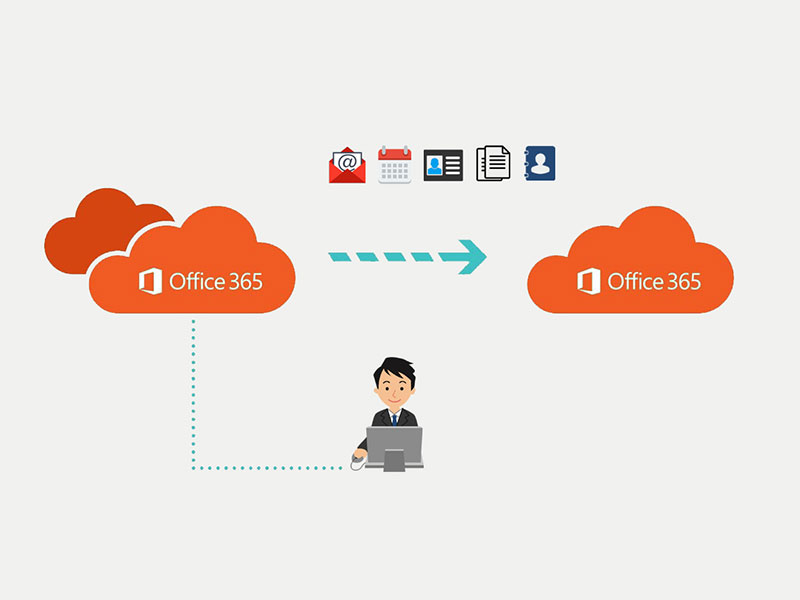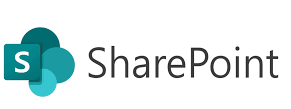While trying to install Microsoft Office for one of the users in my organization, I was greeted with this message on the Office Portal:
“Your admin has turned off Office installs. Contact your admin for more information about how to get Office in your organization.”
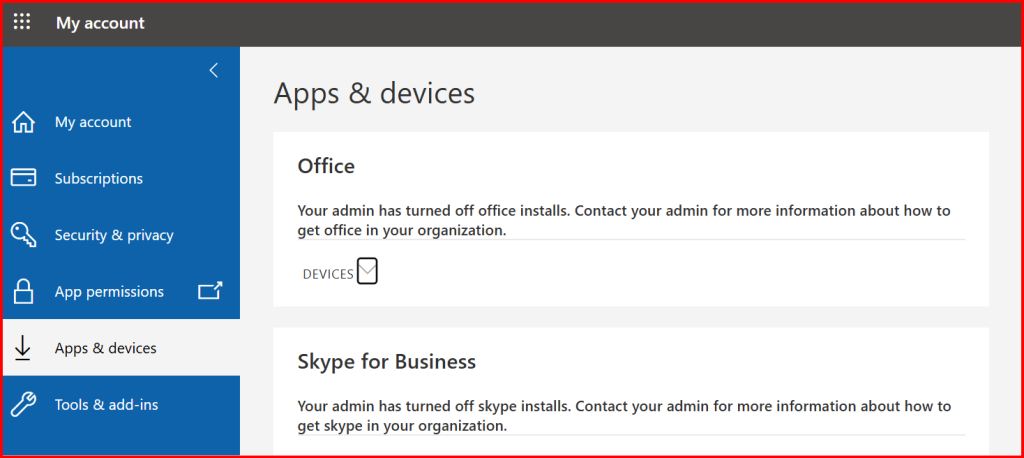
This blog walks through the exact steps I performed as a Microsoft 365 admin to identify and resolve the issue.
🧩 Step 1: Understand the Problem
This message means the user:
- Doesn’t have a valid Office license, or
- The admin has disabled Office installations via policy
Either way, the user can’t download or install Office apps unless the settings are corrected.
🛠️ Step 2: Check the User’s License
- Log in to the Microsoft 365 Admin Center: https://admin.microsoft.com
- Go to: Users > Active users
- Select the affected user
- Click on Licenses and Apps
- Confirm:
- The user has a license that includes Office apps
- The Office apps toggle is turned on
✅ A valid license should be something like:
- Microsoft 365 Business Standard
- Microsoft 365 Apps for Business
- Microsoft 365 E3 or E5
❌ Plans like Exchange Online Plan 1 do not include Office desktop apps.
🔐 Step 3: Allow Users to Install Office Apps
- Still in the Microsoft 365 Admin Center:
- Go to: Settings > Org Settings > Services
- Click on: User owned apps and services
- Ensure the option is enabled: ✅ Let users install Office apps on their devices
✅ Final Result
Once I confirmed the license and enabled the app permissions, the user could go to https://portal.office.com, sign in, and successfully download and install Office.
📝 Final Notes
- Always ensure users are assigned the correct Microsoft 365 licenses.
- Use mail-enabled security groups to assign consistent policies and license packages.
- Encourage users to access Office via portal.office.com when deploying to multiple devices.