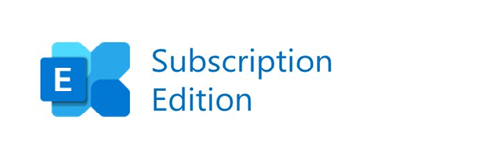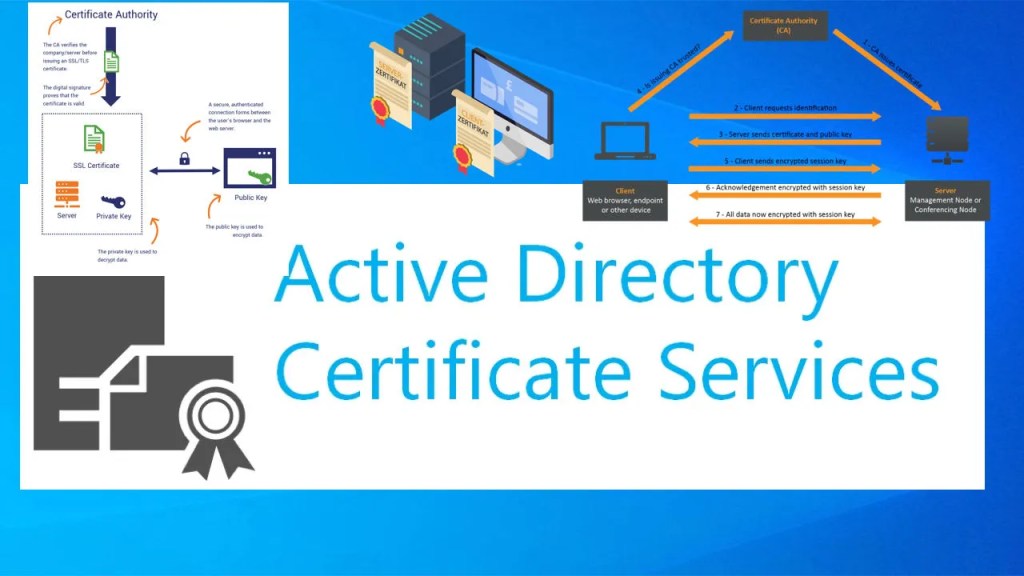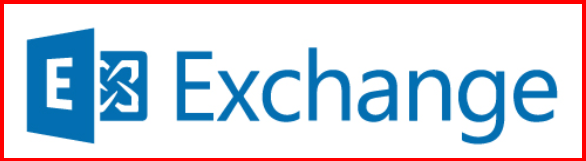When users log into Outlook on the web (OWA) for the first time, they’re greeted with a page asking them to choose their language and time zone. While this is helpful, in many enterprise environments I manage, I prefer to streamline the login experience by pre-configuring these settings—especially when the default values are always the same.
In this blog post, I’ll walk through how I configure the default language and time zone settings in Exchange Server to bypass the language selection page altogether.
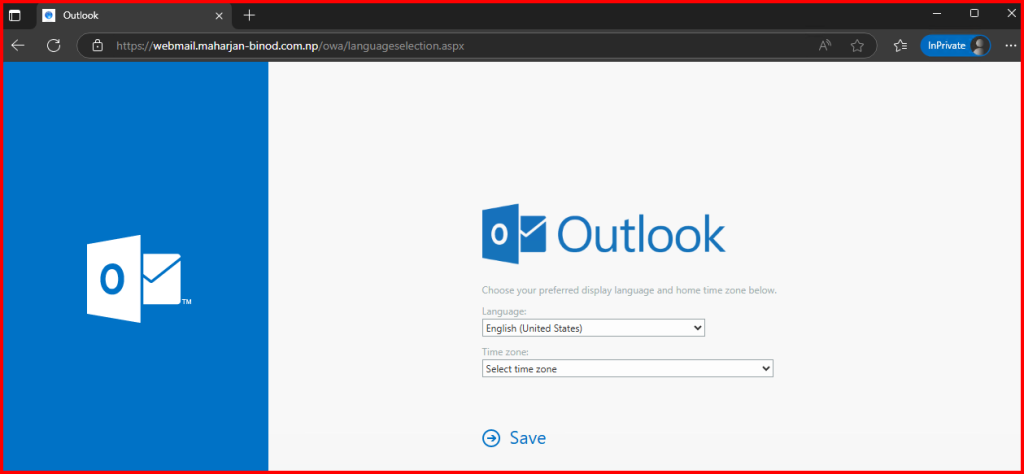
🔧 Why Customize the Language Page?
Here are a few reasons I choose to skip the default language selection screen:
- I want to avoid user confusion during first-time login
- I have a consistent user base (e.g., all in the NEPAL)
- I’m automating mailbox provisioning and want the experience to be seamless
✅ Setting Default Language and Time Zone via PowerShell
You can adjust the language and time zone according to your region. Here are a few useful commands to find the correct values:
#List all available cultures/languages: Get-Culture | Format-List
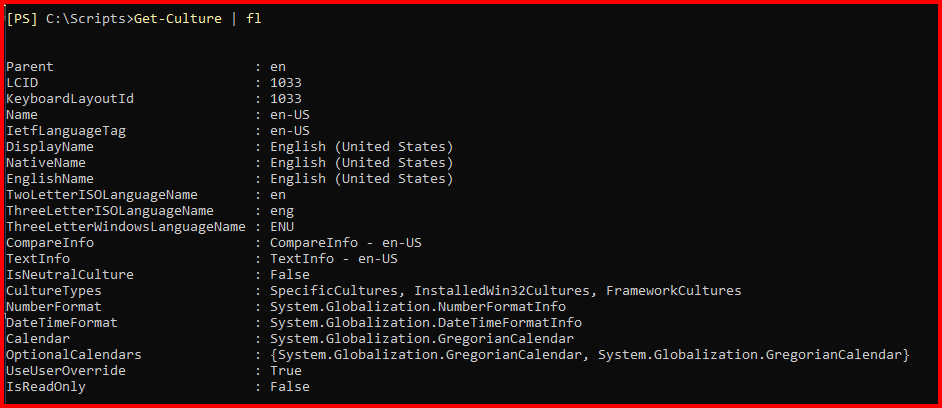
#List all available time zones: Get-TimeZone -ListAvailable
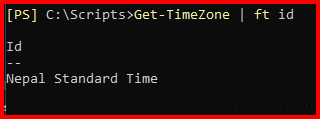
To pre-configure the mailbox language and time zone, I use the Set-MailboxRegionalConfiguration cmdlet.
Example: Configure for a Single User
Set-MailboxRegionalConfiguration -Identity testuser02@maharjan-binod.com.np -Language en-US -TimeZone "Nepal Standard Time"

Check the result:
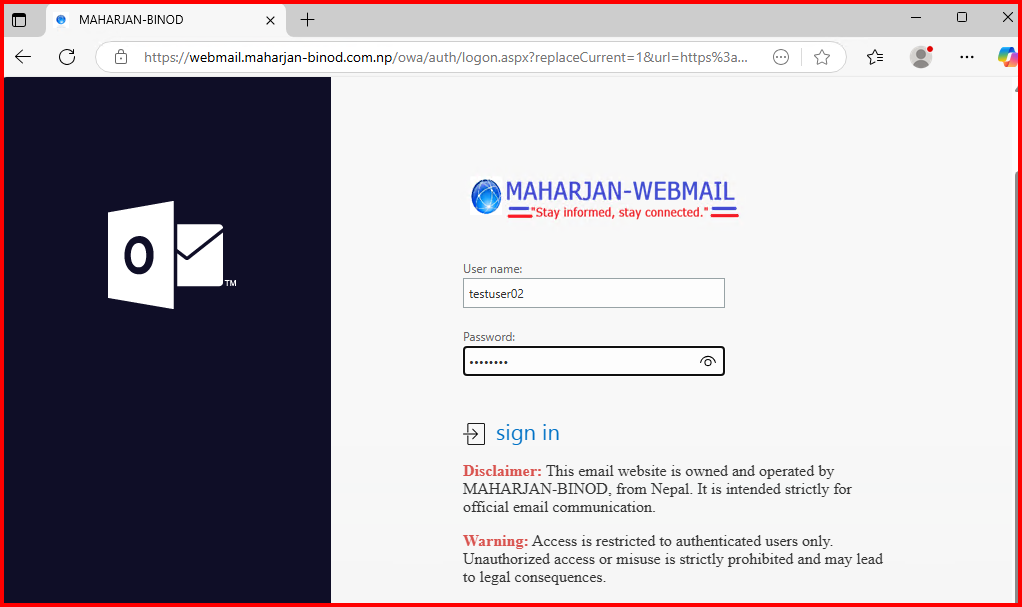
Language OWA Page Skipped. Login Directly to Inbox.
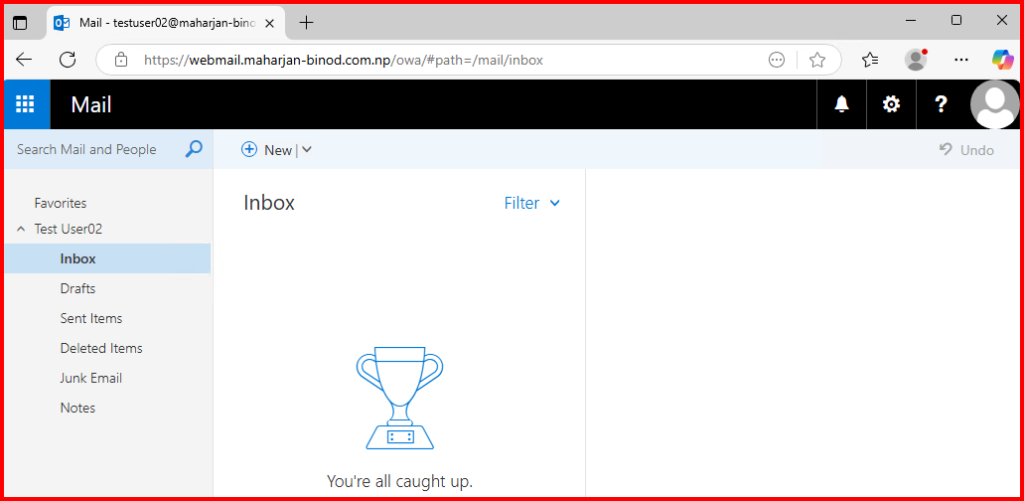
Example: Apply to All Mailboxes
Get-Mailbox -ResultSize Unlimited | Set-MailboxRegionalConfiguration -Language en-US -TimeZone "Nepal Standard Time"
🚫 Can I Customize the Actual OWA Language Page?
Unfortunately, Microsoft does not support direct customization of the language selection page in Outlook on the web (OWA), such as modifying its UI or adding branding. This page is system-generated and managed internally by Exchange. Any unsupported changes could lead to functionality issues or impact your support eligibility.
However, by pre-configuring regional settings for user mailboxes, I can effectively bypass this screen entirely.
That said, if you prefer not to skip the language selection page and want to follow the default process, I’ve explored potential customization options in my lab environment.
🧩 What I Already Customized
In a previous blog, I explained how I modified the OWA login page by:
- Replacing the favicon icon
- Changing the default “Outlook on the web” text
- Updating the logo/image files
Locate the folder path:
C:\Program Files\Microsoft\Exchange Server\V15\ClientAccess\Owa\prem\15.2.1748.10\resources\images\0
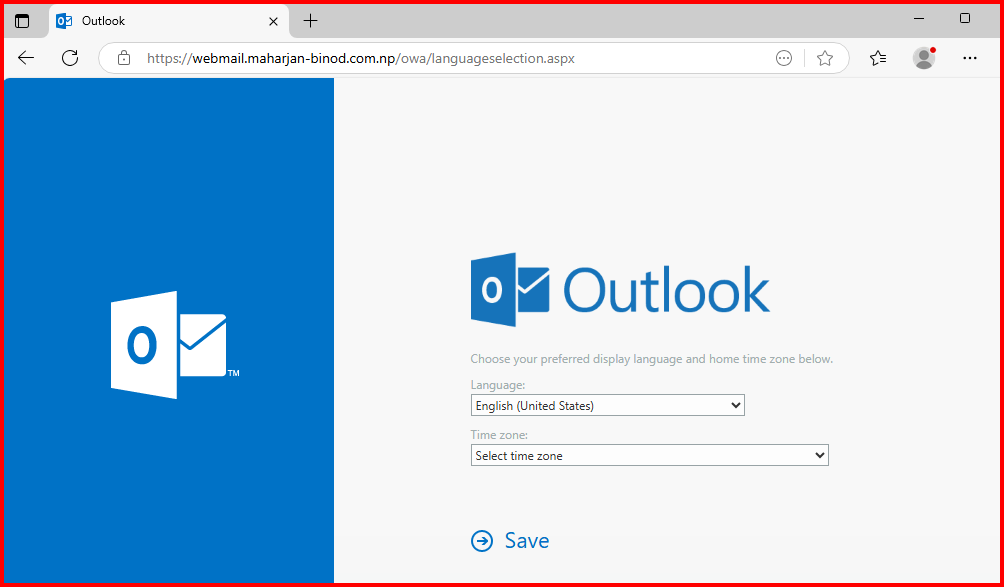
In a previous blog, I demonstrated how to customize the OWA login page by changing the favicon, page title, and images to better match my organization’s branding.
I updated the favicon and OWA text at the specified path.
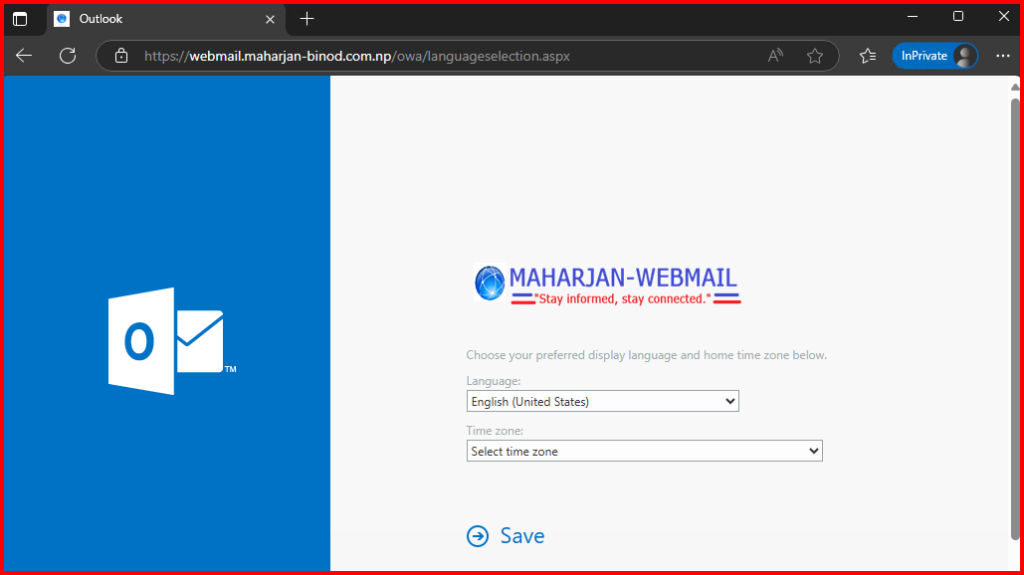
Back to folder path: Find “languageselection.aspx” and edit file.
C:\Program Files\Microsoft\Exchange Server\V15\ClientAccess\Owa
- Updated the Title Name as MAHARJAN-BINOD
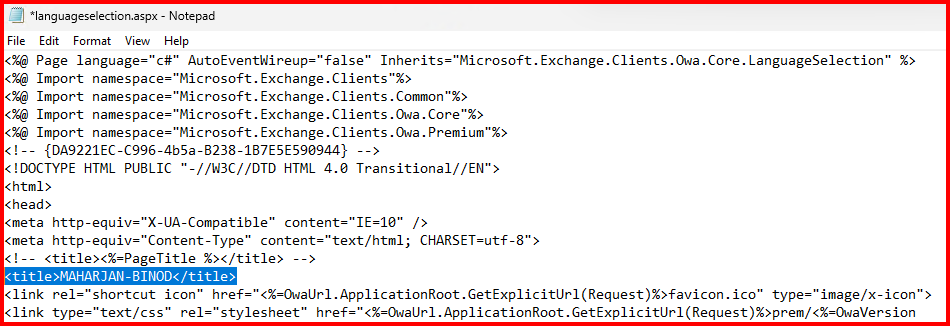
2. Update the Disclaimer guide for language selection.
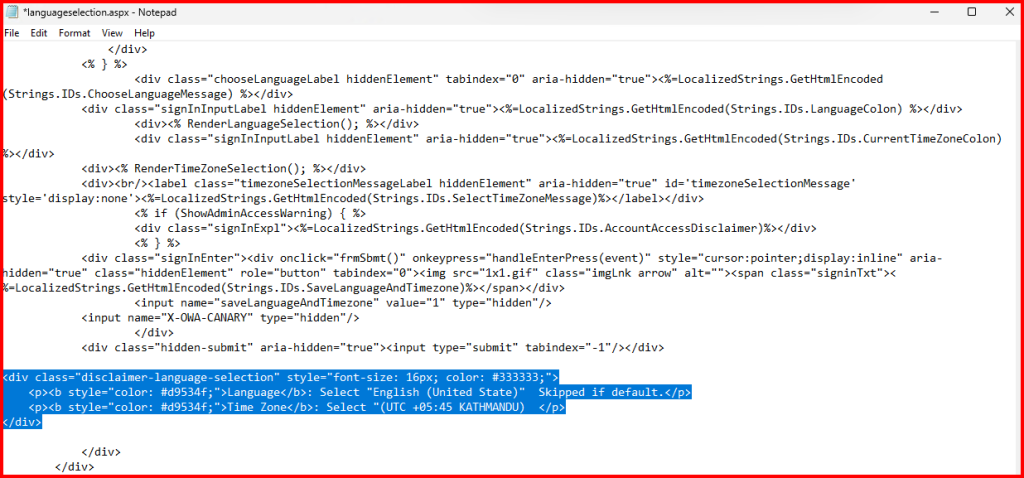
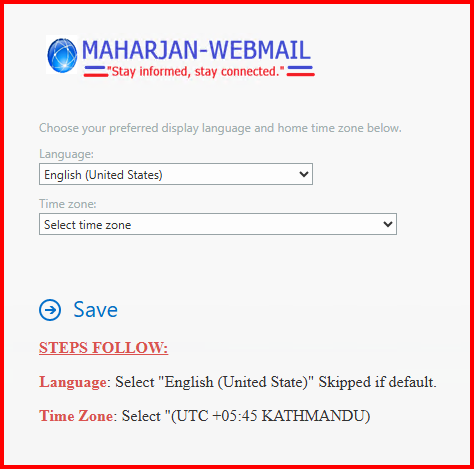
3. Update the Sidebar color.
Locate the path and find languageselection.css
C:\Program Files\Microsoft\Exchange Server\V15\ClientAccess\Owa\prem\15.2.1748.10\resources\styles
I updated the background-color as “0F0E27”
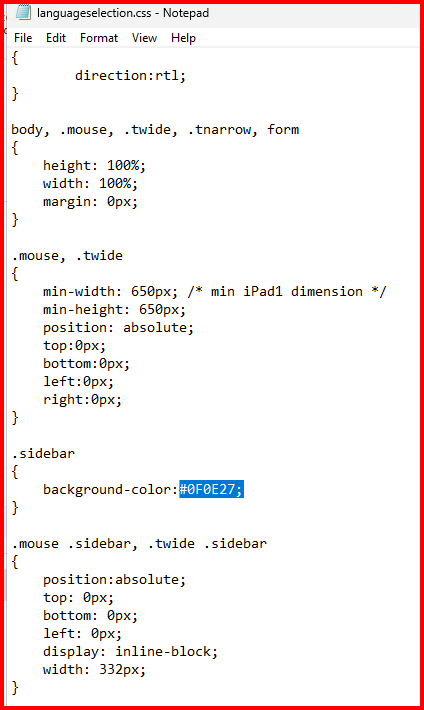
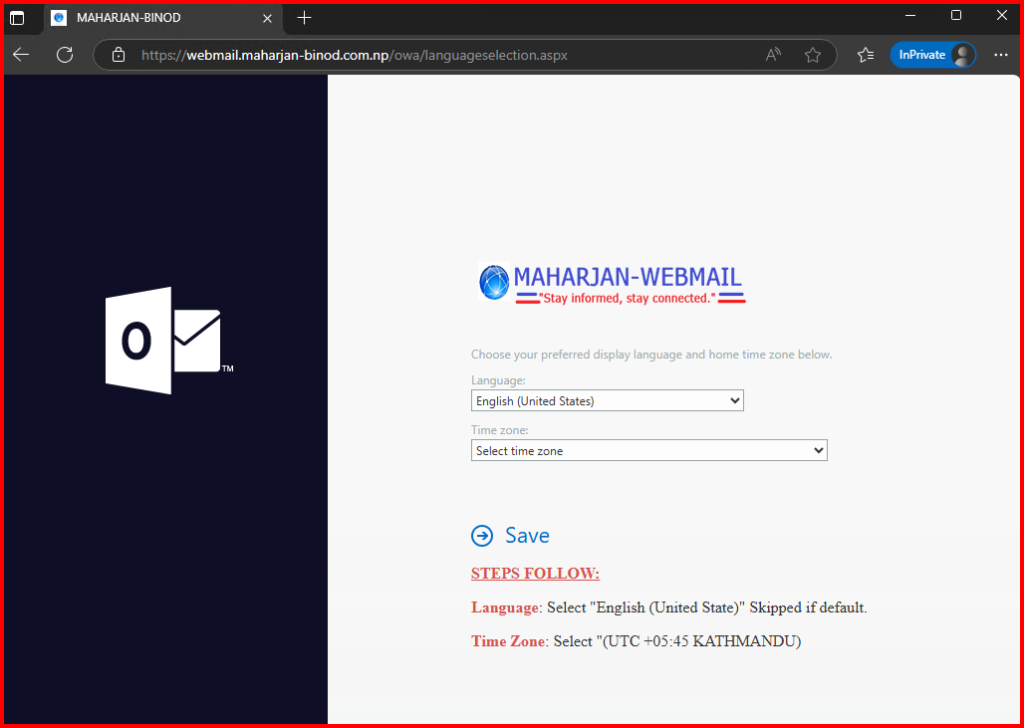
🏁 Final Thoughts
When users log into Outlook on the web (OWA) for the first time, they’re greeted with a page asking them to choose their language and time zone. While this screen can be helpful, in many enterprise environments I manage, it’s often unnecessary—especially when all users share the same regional settings.
To streamline the login experience, I prefer to pre-configure these settings using PowerShell. This eliminates an extra step for the user and ensures consistency across the organization.
That said, I also explored this further in my testing lab, where I experimented with editing the language selection page itself. While full customization of that page isn’t officially supported, my lab tests helped confirm what’s possible and what should be avoided in production environments.
By combining supported automation with practical testing, I’ve been able to create a smoother, more professional first-login experience for users—while staying within Microsoft’s best practices.